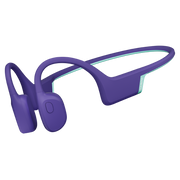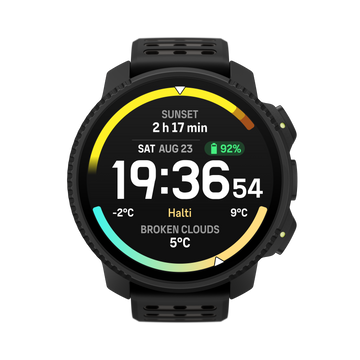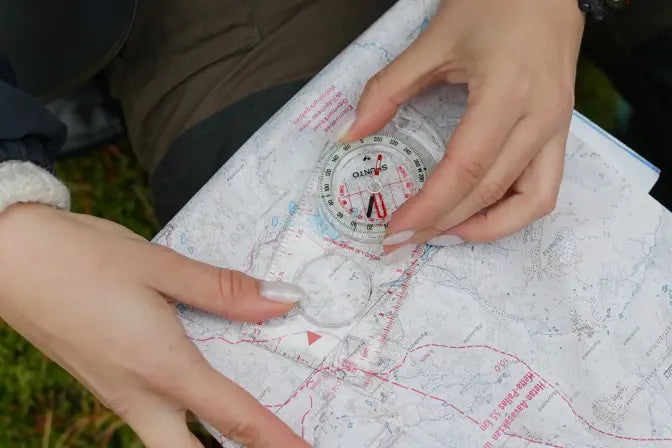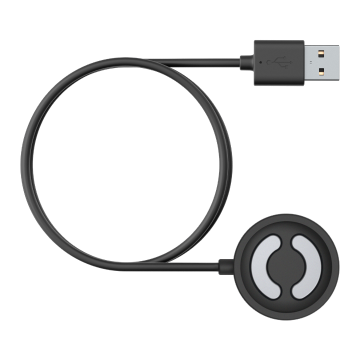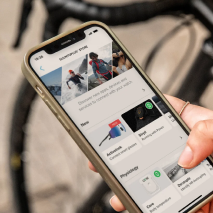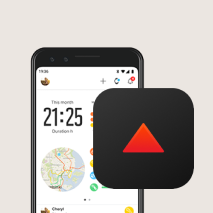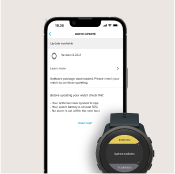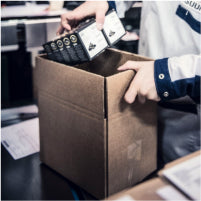Recording an exercise
In addition to daily activity tracking, you can use your watch to
record your training sessions or other activities to get detailed
feedback and follow your progress.
To record an exercise:
-
Put on a heart rate sensor (optional).
-
Scroll up to the exercise icon and select with the middle button.

-
Press upper right or lower right button to scroll through the
sport modes and press the middle button to select the one you want
to use.
-
Above the start indicator, a set of icons appear, depending on
what you are using with the sport mode (such as heart rate and
connected GPS). The arrow icon (connected GPS) flash gray while
searching and turn green once a signal is found. The heart icon
(heart rate) flash gray while searching and when once a signal is
found, it turns into a colored heart attached to a belt if you are
using a heart rate sensor or a colored heart without the belt if
you are using the optical heart rate sensor.
If you are using a heart rate sensor but the icon turns to green
only (meaning that the optical heart rate sensor is active), check
that the heart rate sensor is paired, see Pairing PODs and sensors, and select the sport mode again.
You can wait for each icon to turn green or start the recording as
soon as you like by pressing the middle button.

Once the recording is started, the selected heart rate source is
locked and cannot be changed during the ongoing training session.
-
While recording, you can switch between displays with the middle
button.
-
Press the upper right button to pause the recording. Stop and save
with the lower right button or resume with the upper right button.

If the sport mode you selected has options, such as setting a duration
target, you can adjust them before starting the recording by pressing
the lower right button. You can also adjust sport mode options while
recording by keeping the middle button pressed.

After you stop the recording, you are asked how you felt. You can
answer or skip the question (see Feeling). Then you get a summary of the activity that you can browse through
with the upper or lower right buttons.
If you made a recording you don't want to keep, you can delete the log
entry by scrolling down to Delete and confirm with the middle
button. You can also delete logs in the same way from the logbook.

Speed and distance calibration
Suunto 3 Fitness is able to measure running and
walking speed and distance using the built-in accelerometer of the
watch. The accelerometer needs to be calibrated to your personal
stride length and movement. Uncalibrated, the watch cannot correctly
measure speed and distanced.
The easiest way to calibrate your watch is to record the first running
or walking exercises with connected GPS (See Connected GPS). When using the GPS of your mobile phone, the speed and distance
calibration is done automatically in the background.
To manually calibrate your watch:
-
Record a walking and running exercise with a known distance (for
example on a track) and for at least 12 minutes, see Recording an exercise
-
Edit the distance after your exercise in the summary by pressing
the middle button when the distance is highlighted.

NOTE:
To get the most accurate result, manually calibrate your watch
separately for both running and walking.
Sport modes
Your watch comes with a wide range of pre-defined sport modes. The
modes are designed for specific activities and purposes, from a casual
walk outside to cross country skiing.
When you record an exercise (see Recording an exercise), you can scroll up and down to see the short list of sport modes.
Select the Other icon at the end of the short list
to view the complete list of sport modes.
Each sport mode has a unique set of displays that show different data
depending on the selected sport mode. You can edit and customize the
data shown on the watch display during your exercise with Suunto app.
Learn how to customize sport modes in Suunto app (Android) or Suunto app (iOS).
Sport mode power saving options
You can use the following power saving options to extend battery life:
-
Display timeout: normally, the display is always on during your
exercise. When you turn on the display timeout, the display turns
off after 10 seconds to save battery power. Press any button to turn
the display back on.
To activate power saving options:
-
Before you start an exercise recording, press the lower button to
open the sport mode options.
-
Scroll down to Power saving and press the middle button.
-
Adjust the power saving options as you want and keep the middle
button pressed to exit the power saving options.
-
Scroll back up to the start view and start your exercise as normal.
NOTE:
If the display timeout is on, you can still get mobile notifications
as well as sound and vibration alerts.
Using targets when exercising
It is possible to set different targets with your Suunto 3 Fitness when exercising.
If the sport mode you selected has targets as an option, you can
adjust them before starting the recording by pressing the lower right
button.

To exercise with general target:
-
Before you start an exercise recording, press the lower right button
to open the sport mode options.
-
Select Targets and press the middle button.
-
Toggle General on by pressing the middle
button.
-
Select Duration or Distance.
- Select your target.
-
Press lower left button to go back to the sport mode options.
When you have general targets activated, a progress bar is visible on
every data display.

You will also receive a notification when you have reached 50% of your
target and when your selected target is fulfilled.
To exercise with intensity target:
-
Before you start an exercise recording, press the lower right button
to open the sport mode options.
-
Select Targets and press the middle button.
-
Toggle Intensity on by pressing the middle
button.
-
Select Heart rate or Pace.
- Select your target zone.
-
Press lower left button to go back to the sport mode options
Connected GPS
Suunto 3 Fitness is able to record speed and
distance when running and walking based on your wrist movement, but
this must be calibrated to your personal stride length and movement.
You can either calibrate manually (see Speed and distance calibration), or let the connected GPS do it automatically. The wrist-based
speed and distance is automatically calibrated whenever you use
connected GPS.
In addition to more accurate speed and distance, with connected GPS
you also get a track from your exercise that you can view on a map in
the Suunto app.
To use connected GPS:
-
Pair your watch with the Suunto app, see Suunto app.
-
Allow Suunto app to use location services.
- Keep Suunto app active.
- Start a sport mode with GPS.
The GPS icon on your watch blinks grey while searching and turns green
when the connection to your phone's GPS is established.
Not all sport modes use GPS. If you don't see the icon, it means the
sport mode is for an activity where GPS is not needed, like running on
a treadmill or swimming in a pool, or that your Suunto 3 Fitness is not paired with your phone.
NOTE:
Using connected GPS increases battery power consumption on your
mobile device. GPS accuracy may vary depending on your mobile device
and surrounding conditions. Buildings, for example, can block GPS
signals. Please also be aware that GPS data is not available for all
mobile operating system versions and that existing support may be
withdrawn without notice.
Interval training
Interval workouts are a common form of training consisting of
repetitive sets of high and low intensity efforts. With Suunto 3 Fitness, you can define your own interval training for each sport mode.
When defining your intervals, you have four items to set:
-
Intervals: on/off toggle that enables interval training. When you
toggle this on, an interval training display is added to your sport
mode.
-
Repetitions: the number of interval + recovery sets you want to do.
-
Interval: the length of your high intensity interval, based on
distance or duration.
-
Recovery: the length of your rest period between intervals, based on
distance or duration.
Keep in mind that if you use distance to define your intervals, you
need to be in a sport mode that measures distance. The measurement can
be based on mobile assisted GPS, wrist based speed or from a foot or
bike POD, for example.
To train with intervals:
- From the launcher, select your sport.
-
Before you start an exercise recording, press the lower right button
to open the sport mode options.
-
Scroll down to Intervals and press the middle button.
-
Toggle intervals on and adjust the settings described above.

-
Scroll up to Back and confirm with the middle
button.
-
Press the upper right button until you are back at the start view
and start your exercise as normal.
-
Press the lower left button to change the view to intervals
display and press the upper right button when you are ready to
start your interval training.

-
If you want to stop the interval training before you have
completed all your repetitions, keep the middle button pressed to
open the sport mode options and toggle off Intervals.
NOTE:
While you are in the intervals display, buttons work as normal, for
example, pressing the upper right button pauses the exercise
recording, not just the interval training.
After you have stopped your exercise recording, interval training is
automatically toggled off for that sport mode. The other settings,
however, are maintained so you can easily start the same workout the
next time you use the sport mode.
Swimming
You can use your Suunto 3 Fitness for swimming in pools.
When you use a pool swimming sport mode, the watch relies on the pool
length to determine distance. You can change the pool length as needed
under the sport mode options before you start swimming.
NOTE:
The wrist heart rate sensor may not work under water. Use a chest
heart rate sensor to get a more reliable HR tracking.
Feeling
If you are training regularly, following how you feel after each
session is an important indicator of your overall physical condition.
There are five degrees of feeling to choose from:
-
Poor
-
Average
-
Good
-
Very good
-
Excellent
What these options mean exactly are up to you to decide. The important
thing is that you use them consistently.
For each training session, you can record how you felt in the watch
directly after stopping the recording by answering the 'How was it?' question.

You can skip answering the question by pressing the middle button.
Display theme
To increase the readability of your watch screen while exercising, you
can change between light and dark themes.
With the light theme, the display background is light and the numbers
dark.
With the dark theme, the contrast is reverse, with the background dark
and the numbers light.
The theme is a global setting that you can change in your watch from
any of your sport mode options.
To change display theme in sport mode options:
-
From the watch face, press the upper right button to scroll to Exercise and press the middle button.
-
Go to any sport mode and press the lower right button to open the
sport mode options.
-
Scroll down to Theme and press the middle button.
-
Switch between Light and Dark by pressing the upper right and lower
right buttons, and accept with the middle button.
-
Scroll back up to exit the sport mode options and start (or exit)
the sport mode.
Logbook
You can access the logbook from the launcher.

Scroll through the log by pressing the upper right or lower right
buttons. Press the middle button to open and view the entry of your
choice.

To exit the log, press the lower left button.

Daily activity
Activity tracking
Your watch keeps track of your overall activity level throughout the
day. This is an important factor whether you just aim to be fit and
healthy or you are training for an upcoming competition. It is good to
be active, but when training hard, you need to have proper rest days
with low activity.
The activity counter automatically resets at midnight every day. At
the end of the week, the watch provides a summary of your activity.
From the watch face display, press the lower right button until you
see your total steps for the day.

Your watch counts steps using an accelerometer. The total step count
accumulates 24/7, also while recording training sessions and other
activities. However, with some specific sports, such as swimming and
cycling, steps are not counted.
In addition to steps, you can press the upper left button to see
estimated calories for the day.

The large number in the center of the display is the estimated amount
of active calories you have burned during the day. Below this you see
the total calories burned. The total includes both active calories and
your Basal Metabolic Rate (see below).
The ring in both displays indicates how close you are to your daily
activity goals. These targets can be adjusted to your personal
preferences (see below).
You can also check your steps over the last seven days by pressing the
middle button once. Press the middle button again to see calories
burned over the last seven days.

While in steps or calories display, press the lower right button to
see the exact numbers for each day.
Activity goals
You can adjust your daily goals for both steps and calories. While in
the activity display, keep the middle button pressed to open the
activity goal settings.

When setting your steps goal, you define the total number of steps for
the day.
The total calories you burn per day is based on two factors: your
Basal Metabolic Rate (BMR) and your physical activity.

Your BMR is the amount of calories your body burns while at rest.
These are the calories your body needs to stay warm and perform basic
function like blink your eyes or beat your heart. This number is based
on your personal profile, including factors such as age and gender.
When you set a calorie goal, you define how many calories you want to
burn in addition to your BMR. These are your so-called active
calories. The ring around the activity display advances according to
how many active calories you burn during the day compared to your
goal.
Instant HR
The instant HR display provides a quick snapshot of your heart rate.
The display shows your current heart rate.

To view instant HR:
-
From the watch face view, press the bottom right button to scroll
to the instant HR display.
-
Press the lower left button to exit the display and return to the
watch face view.
Daily HR
The daily HR display provides a 12-hour view of your heart rate. This
is a helpful source of information about, for example, your recovery
after a hard training session.
The display shows your heart rate over 12 hours as a graph. The graph
is plotted using your average heart rate based on 24-minute time
slots. In addition, you get your lowest heart rate during the 12-hour
period.
Your minimum heart rate from the last 12 hours is a good indicator of
your recovery state. If it is higher than normal, you probably are not
yet fully recovered from your last exercise.

If you record an exercise, the daily HR values reflect the elevated
heart rate from your training. But keep in mind that the graph rates
are averages. If your heart rate peaks at 200 bpm while exercising,
the graph does not show that maximum value, but rather the average
from the 24 minutes during which you hit that peak rate.
Before you can see your daily HR graph, you need to activate the daily
HR feature. You can toggle the feature on or off from the settings
under Activity.
If you are in the heart rate display, you can also access the activity
settings by keeping the middle button pressed.
With the daily HR feature on, your watch activates the optical heart
rate sensor on a regular basis to check your heart rate. This slightly
increases battery power consumption.

Once activated, your watch needs 24 minutes before it can start
displaying daily HR information.
To view daily HR:
-
From the watch face view, press the lower right button to scroll to
the instant HR display.
- Press the middle button to switch to the daily HR display.
Pressing the the lower right button in the Daily HR display will show
how much energy you consume every hour, based on you heart rate.
Adaptive training guidance
Your Suunto 3 Fitness automatically generates a 7-day training plan to help
you maintain, improve, or boost your aerobic fitness. The weekly
training loads and workout intensities are different in the three
training programs.
Select your fitness goal:

Select the “maintain” option if you are already fairly fit and want to
maintain your current fitness level. This option can also be useful
for people just getting started with regular exercise. Once you get
going, you can always change the program you follow to a more
demanding one.
The “improve” option is targeted at improving your aerobic fitness
with a moderate progress curve. If you want to improve your fitness
more quickly, choose the “boost” program. This will bring you harder
workouts and faster results.
The training plan consist of planned exercises with a target duration
and intensity. Each exercise is planned with the goal of helping you
maintain and improve your fitness gradually without over-stressing
your body. If you miss an exercise, or do a little more than
planned, Suunto 3 Fitness automatically adapts your training plan accordingly.
When you start a planned exercise, your watch will guide you with
visual and audio indicators to help you stay at the right intensity
and keep track of your progress.
The HR zones settings (see Heart rate zones)
affect the adaptive training plan. The upcoming activities in the
training plan include intensity. If your HR zones are not set
correctly, the intensity guidance during a planned exercise may not
correlate to the real intensity of your exercise.
To see your next planned training sessions:
-
From the watch face, press the lower right button to scroll to the
training insight view.

-
Press the middle button to view your plan for the current week.

-
Press the lower right button to see additional information;
training day, duration and intensity level (based on the heart
rate zones, see Intensity zones.

-
Press the lower left button to exit the planned exercise views and
return to the time display.
NOTE:
Today's planned activity is also visible when pressing the middle
button in the watch face view.
NOTE:
Adaptive training guidance has the goals of maintaining, improving,
or boosting your fitness. If you are already very fit and exercise
frequently, the 7-day plan may not suite your existing routine.
CAUTION:
If you have been ill, the training plan may not adjust enough when
you start exercising again. Be extra cautious and exercise easy
after an illness.
WARNING:
The watch cannot tell if you have an injury. Follow the
recommendations of your doctor to recover from the injury before
following the training plan in your watch.
To disable your personalized training plan:
-
Under the settings menu, go to Training.
-
Toggle the Guidance to
off.

If you don't want the adaptive guidance but would like an exercise
goal, you can define a target number of hours as your weekly goal from
the settings under Training.
-
Disable Guidance.
-
Select Weekly goal. by pressing
the middle button.
-
Select your new Weekly goal by pressing the upper right or lower right buttons.

-
Confirm by pressing the middle button.
Real-time guidance
If you have a planned exercise scheduled for the current day, that
activity appears as the first option in the sport mode list when you
enter the exercise view to start an exercise recording. If you want
real-time guidance, start the recommended exercise as you would a
normal recording, see Recording an exercise.
NOTE:
Today's planned activity is also visible when pressing the middle
button in the watch face view.
When exercising according to a planned exercise, you will see a green
progress bar and percentage of your progress. The goal is estimated
based on planned intensity and duration. When you exercise within the
planned intensity (based on your heart rate), you should reach the
goal around the planned duration. Higher exercise intensity will get
you to the goal faster. Similarly a lower intensity will take longer.
Training insight
Suunto 3 Fitness provides an overview of your training activity.
Press the lower right button until you see your training totals for
the current week.

The training goal can not be modified if the adaptive training
guidance is on. To turn off the adaptive training guidance and modify
your training goal, see Adaptive training guidance.
Press the middle button twice to see all performed activities for the
current week and your progress for the last 3 weeks.

From the totals view you can press the upper left button to toggle
between your top three sports.
Press the lower right button to see the summary for the current week.
The summary includes total time, distance and calories for the sport
chosen in the totals view.

Recovery time
Recovery time is an estimate in hours of how long your body needs to
recuperate after training. The time is based on the duration and
intensity of the training session, as well as your overall fatigue.
Recovery time accumulates from all types of exercise. In other words,
you accumulate recovery time on long, low intensity training session
as well as at high intensity.
The time is cumulative across training sessions, so if you train again
before the time has expired, the newly accumulated time is added to
the remainder from your previous training session.
To view your recovery time:
-
From the watch face, press the lower right button until you see the
training and recovery display.
-
Press the upper left button to toggle between training and recovery.

Because recovery time is an estimation only, the accumulated hours
count down steadily regardless of your fitness level or other
individual factors. If you are very fit, you may recover faster than
estimated. On the other hand, if you have the flu, for example, your
recovery may be slower than estimated.
Sleep tracking
A good night's sleep is important for a healthy mind and body. You can
use your watch to track your sleep and follow how much sleep you are
getting and how well you are sleeping.
When you wear your watch to bed, Suunto 3 Fitness tracks your sleep based on accelerometer data.
To track sleep:
-
Go to your watch settings, scroll down to Sleep and
press the middle button.
-
Toggle on Sleep tracking.

-
Set the times for going to bed and waking up according to your
normal sleep schedule.
The last step defines your bedtime. Your watch uses that period to
determine when you are sleeping (during your bedtime) and reporting
all sleep as one session. If you get up for a drink of water during
the night, for example, your watch still counts any sleep after that
as the same session.
If you fall asleep earlier, or sleep longer, than your set bedtime,
your watch will track your sleep as long as a part of your sleep is in
within your set bedtime and wake up time.
NOTE:
If you go to bed far outside of your bedtime, the watch may not
count that to your sleep session.
Once you have enabled sleep tracking, you can also set your sleep
target. A typical adult needs between 7 and 9 hours of sleep per day,
though your ideal amount of sleep may vary from the norms.
NOTE:
All sleep measurements, except for sleep quality and average HR, are
based on movement only, so they are estimates that may not reflect
your actual sleep habits.
Sleep quality
In addition to duration, your watch can also assess sleep quality by
following your heart rate variability during sleep. The variation is
an indication of how well your sleep is helping you rest and recover.
Sleep quality is shown on scale from 0 to 100 in the sleep summary,
with 100 being the best quality.
Measuring heart rate while sleeping
To get sleep quality measured, ensure that Daily HR (see Daily HR) and sleep
tracking are enabled.
Automatic Do Not Disturb mode
You can use the auto Do Not Disturb setting to automatically enable Do
Not Disturb mode while you sleep.
Sleep trends
When you wake up, you are greeted with a summary of your sleep. The
summary includes the total duration of your sleep, as well as the
estimated time you were awake (moving around), when you went to bed,
when you woke up and your average HR sleep quality.
You can follow your overall sleep trend with the sleep insight. From
the watch face, press the lower right button until you see the Sleep duration
display. The first view shows your last sleep compared to your sleep
duration target.

While in the sleep display you can press the middle button once to
view your average sleep duration and then your average heart rate
while sleeping over the last seven days. The data can be viewed as
numbers instead of graphs by pressing the lower right button.
TIP:
From the Sleep display, you can keep the middle button pressed to
access sleep tracking settings and the latest sleep summary.
Stress and recovery
Your resources are a good indication of your body's energy levels
and translate into your ability to handle stress and cope with the
day's challenges.
Stress and physical activity deplete your resources, while rest and
recovery restore them. Good sleep is an essential part of ensuring
your body has the resources it needs.
When your resource levels are high, you will likely feel fresh and
energetic. Going for a run when your resources are high means you'll
probably have a great run, because your body has the energy it needs
to adapt and improve as a result.
Being able to track your resources can help you manage and use them
wisely. You can also use your resource levels as a guide to identify
stress factors, personally effective recovery boosting strategies,
and the impact of good nutrition.
Stress and recovery uses optical heart sensor readings and to get
those during the day, daily HR must be enabled, see Daily HR.
It is important that your Max HR and Rest HR are set to match your
heart rate to ensure that you get the most accurate readings. By
default, the Rest HR is set to 60 bpm and the Max HR is based on
your age.
These HR values can easily be changed in the settings under GENERAL -> PERSONAL.
TIP:
Use the lowest heart rate reading measured during your sleep as
your Rest HR.
Press the lower right button to scroll to the stress and recovery
display.

The gauge around this display indicates your overall resource level.
If it is green, it means you are recovering. The status and time
indicator tell you your current state (active, inactive, recovering
or stressed) and for how long you have been in that state. In this
screenshot, for example, you have been recovering for the last four
hours.
Press the middle button to see a bar chart of your resources over
the last 16 hours.

The green bars indicate periods where you have been recovering. The
percentage value is an estimate of your current resource level.
Fitness level
Good aerobic fitness is important for your overall health,
well-being and sports performance.
Your aerobic fitness level is defined as VO2max (maximal oxygen
consumption), a widely recognized measure of aerobic endurance
capacity. In other words, VO2max shows how well your body can use
oxygen. The higher your VO2max, the better you can use oxygen.
The estimation of your fitness level is based on detecting your
heart rate response during each recorded running or walking workout.
To get your fitness level estimated, record a run or walk with a
duration for at least 15 minutes while wearing your Suunto 3 Fitness with connected GPS or calibrated speed.
If connected GPS is not available, you have to manually calibrate
your watch before you can walk/run for 15 minutes and get your
fitness level estimated, see Speed and distance calibration.
After a successful calibration, your watch is able to provide an
estimation of your fitness level for all running and walking
workouts.
Your current estimated fitness level is shown in the fitness level
display. From the watch face, press the lower right button to scroll
to the fitness level display.

NOTE:
If the watch hasn't estimated your fitness level yet, the fitness
level display will instruct you further.
Historical data, from recorded running and walking workouts, plays a
role in ensuring the accuracy of your VO2max estimate. The more
activities you record with your Suunto 3 Fitness, the
more accurate your VO2max estimate becomes.
There are six fitness levels, from low to high: very poor, poor,
fair, good, excellent and superior. The value is dependent of your
age and gender and the higher value you have, the better your
fitness level is.
Press the upper left button to view your estimated fitness age.
Fitness age is a metric value that reinterprets your VO2max value in
terms of age. Regularly engaging in the right types of physical
activity will help you boost your VO2max value and reduce your
fitness age.

Improvement of VO2max is highly individual and it depends on factors
such as age, gender, genetics and training background. If you are
already very fit, increasing your fitness level will be slower. If
you are just starting to exercise regularly, you may see a quick
increase in fitness.
Chest heart rate sensor
You can use a Bluetooth® Smart compatible heart rate sensor, such as
the Suunto Smart Sensor, with your Suunto 3 Fitness to get accurate information about your exercise
intensity.
If you use the Suunto Smart Sensor, you also have the added
advantage of heart rate memory. The sensor memory function buffers
data if the connection to your watch is interrupted, for example,
when swimming (no transmission under water).
It also means you can even leave your watch behind after starting a
recording. For more information, please refer to the Suunto Smart
Sensor User Guide.
See Pairing PODs and sensors for instructions on how to pair an HR sensor with
your watch.
Pairing PODs and sensors
Pair your watch with Bluetooth Smart PODs and sensors to collect
additional information when recording an exercise.
Suunto 3 Fitness supports the following types of PODs and sensors:
NOTE:
You cannot pair anything if airplane mode is on. Turn off airplane
mode before pairing. See Airplane mode.
To pair a POD or sensor:
-
Go to your watch settings and select Connectivity.
-
Select Pair sensor to get the list of sensor types.
-
Press the lower right button to scroll through the list and
select the sensor type with the middle button.

-
Follow the instructions in the watch to complete pairing (refer
to sensor or POD manual if needed), pressing the middle button
to advance to the next step.

If the POD has required settings, you are prompted to enter a value
during the pairing process.
Once the POD or sensor is paired, your watch searches for it as soon
as you select a sport mode that uses that sensor type.
You can see the full list of paired devices in your watch from the
settings under Connectivity » Paired devices.
From this list, you can remove (unpair) the device if needed. Select
the device you want to remove, and tap Forget.
Calibrating foot POD
When you pair a foot POD, your watch automatically calibrates the
POD using connect GPS with Suunto app on your mobile phone. We
recommend using the automatic calibration, but you can disable it if
needed from the POD settings under Connectivity » Paired devices.
For the first calibration with GPS, you should select a sport mode
where the foot POD is used, e.g. running. Start the recording and
run at a steady pace on a level surface, if possible, for at least
15 minutes.
Run at your normal average pace for the initial calibration, and
then stop the exercise recording. The next time you use the foot
POD, the calibration is ready.
Your watch automatically re-calibrates the foot POD as needed
whenever GPS speed is available.
Timers
Your watch includes a stopwatch and countdown timer for basic time
measurement. From the watch face, open the launcher and scroll up
until you see the timer icon. Press the middle button to open the
timer display.

When you first enter the display, it shows the stopwatch. After
that, it remembers whatever you used last, stopwatch or countdown
timer.
Press the lower right button to open the Set timer shortcuts menu where you can change the timer
settings.
Stopwatch
Start the stopwatch by pressing the middle button.

Stop the stopwatch by pressing the middle button. You can resume by
pressing the middle button again. Reset by pressing the lower
button.

Exit the timer by keeping the middle button pressed.
Countdown timer
In the timer display, press the lower button to open the shortcuts
menu. From there you can select a pre-defined countdown time or
create custom countdown time.

Stop and reset as needed with the middle and lower right buttons.
Exit the timer by keeping the middle button pressed.
Intensity zones
Using intensity zones for exercising helps guide your fitness
development. Each intensity zone stresses your body in different
ways, leading to different effects on your physical fitness. There
are five different zones, numbered 1 (lowest) to 5 (highest),
defined as percentage ranges based on your maximum heart rate (max
HR) or pace.
It is important to train with intensity in mind and understand how
that intensity should feel. And don't forget that, regardless of
your planned training, you should always take time to warm up before
an exercise.
The five different intensity zones used in Suunto 3 Fitness are:
Zone 1: Easy
Exercising at zone 1 is relatively easy on your body. When it comes
to fitness training, intensity this low is significant mainly in
restorative training and improving your basic fitness when you are
just beginning to exercise, or after a long break. Everyday exercise
– walking, climbing stairs, cycling to work, etc. – is usually
performed within this intensity zone.
Zone 2: Moderate
Exercising at zone 2 improves your basic fitness level effectively.
Exercising at this intensity feels easy, but workouts with a long
duration can have a very high training effect. The majority of
cardiovascular conditioning training should be performed within this
zone. Improving basic fitness builds a foundation for other exercise
and prepares your system for more energetic activity. Long duration
workouts at this zone consume a lot of energy, especially from your
body’s stored fat.
Zone 3: Hard
Exercising at zone 3 begins to be quite energetic and feels like
pretty hard going. It will improve your ability to move quickly and
economically. In this zone, lactic acid begins to form in your
system, but your body is still able to completely flush it out. You
should train at this intensity at most a couple of times per week,
as it puts your body under a lot of stress.
Zone 4: Very hard
Exercising at zone 4 will prepare your system for competition type
events and high speeds. Workouts in this zone can be performed
either at a constant speed or as interval training (combinations of
shorter training phases with intermittent breaks). High-intensity
training develops your fitness level quickly and effectively, but
done too often or at too high intensity may lead to overtraining,
which may force you to take a long break from your training program.
Zone 5: Maximal
When your heart rate during a workout reaches zone 5, the training
will feel extremely hard. Lactic acid will build up in your system
much faster than it can be removed, and you will be forced to stop
after a few dozen minutes at most. Athletes include these
maximum-intensity workouts in their training program in a very
controlled manner, fitness enthusiasts do not require them at all.
Heart rate zones
Heart rate zones are defined as percentage ranges based on your
maximum heart rate (max HR).
By default, your max HR is calculated using the standard equation:
220 - your age. If you know your exact max HR, you should adjust the
default value accordingly.
The 7-day training plan (see Adaptive training guidance) is based on the HR zone limits. If the limits or the max HR does
not reflect your personal values, the training plan may not
optimally guide you to your desired fitness level.
Suunto 3 Fitness has default and activity-specific HR zones. The
default zones can be used for all activities, but for more advanced
training, you can use specific HR zones for running and cycling
activities.
Set max HR
Set your maximum HR from the settings under Training » Intensity zones » Default zones
-
Select the max HR (highest value, bpm) and press the middle
button.
-
Select your new max HR by pressing the upper right or lower right
buttons.

- Press the middle button to select the new max HR.
- Press the lower left button to exit the HR zones view.
NOTE:
You can also set your maximum HR from the settings under General » Personal.
Set default HR zones
Set your default HR zones from the settings under Training » Intensity zones » Default zones
-
Scroll up/down by pressing the upper right or lower right buttons
and press the middle button when the HR zone you want to change is
highlighted.
-
Select your new HR zone by pressing the upper right or lower right
buttons.

- Press the middle button to select the new HR value.
- Keep the middle button pressed to exit the HR zones view.
NOTE:
Selecting Reset in
the HR zones view will reset the HR zones to the default value.
Set activity specific HR zones
Set your activity specific HR zones from the settings under Training » Intensity zones » Advanced zones
-
Choose the activity (running or cycling) that you want to edit (by
pressing upper right or lower right buttons) and press the middle
button when the activity is highlighted.
- Press the middle button to toggle the HR zones on.
-
Scroll up/down by pressing the upper right or lower right buttons
and press the middle button when the HR zone you want to change is
highlighted.
-
Select your new HR zone by pressing the upper right or lower right
buttons.

- Press the middle button to select the new HR value.
- Keep the middle button pressed to exit the HR zones view.
Using HR zones when exercising
When you record an exercise (see Recording an exercise), and have selected heart rate as an intensity target (see Using targets when exercising), an HR zone gauge, divided into five sections, is shown around
the outer edge of the sport mode display (for all sport modes that
support HR). The gauge indicates in which HR zone you are currently
training by lighting up the corresponding section. The small arrow
in the gauge indicates where you are within the zone range.

Your watch alerts you when you hit your selected target zone. During
your exercise the watch will prompt you to speed up or slow down, if
your heart rate is outside the selected target zone.

In addition, there is a dedicated display for HR zones in the sport
mode default display. The zone display shows your current HR zone in
the middle field and the background color of the gauge also
indicates which HR zone you are training in.

In the exercise summary, you get a breakdown of how much time you
have spent in each zone.
Pace zones
Pace zones work just like HR zones but the intensity of your
training are based on your pace instead of your heart rate. The pace
zones are shown either as metric or imperial value depending on your
settings.
Suunto 3 Fitness has five default pace zones that you can use or you
can define your own.
Pace zones are available for running.
Set pace zones
Set your activity specific pace zones from the settings under Training » Intensity zones » Advanced zones
- Choose running and press the middle button.
-
Scroll down by pressing the lower right button and press the
middle button to toggle the pace zones on.
-
Scroll up/down by pressing the upper right or lower right buttons
and press the middle button when the pace zone you want to change
is highlighted.
-
Select your new pace zone by pressing the upper right or lower
right buttons.

- Press the middle button to select the new pace zone value.
- Keep the middle button pressed to exit the pace zones view.
Using pace zones when exercising
When you record an exercise (see Recording an exercise), and have selected pace as an intensity target (see Using targets when exercising) a pace zone gauge, divided into five sections, is viewed. These
five section are shown around the outer edge of the sport mode
display. The gauge indicates the pace zone you have chosen as an
intensity target by lighting up the corresponding section. The small
arrow in the gauge indicates where you are within the zone range.

Your watch alerts you when you hit your selected target zone. During
your exercise the watch will prompt you to speed up or slow down, if
your pace is outside the selected target zone.

In the exercise summary, you get a breakdown of how much time you
have spent in each zone.